
Qualauncher is a process associated with Qualcomm Atheros Network Adapter software, responsible for managing network connections and optimizing network performance on Windows operating systems. While Qualauncher serves a useful purpose in ensuring the stability and efficiency of network connections, some users may encounter situations where they wish to stop or disable Qualauncher permanently. Whether it’s due to performance concerns, troubleshooting needs, or personal preferences, stopping Qualauncher permanently requires understanding its function and implementing the appropriate steps. In this comprehensive guide, we’ll explore various methods to stop Qualauncher permanently, ensuring greater control and customization over your network settings.
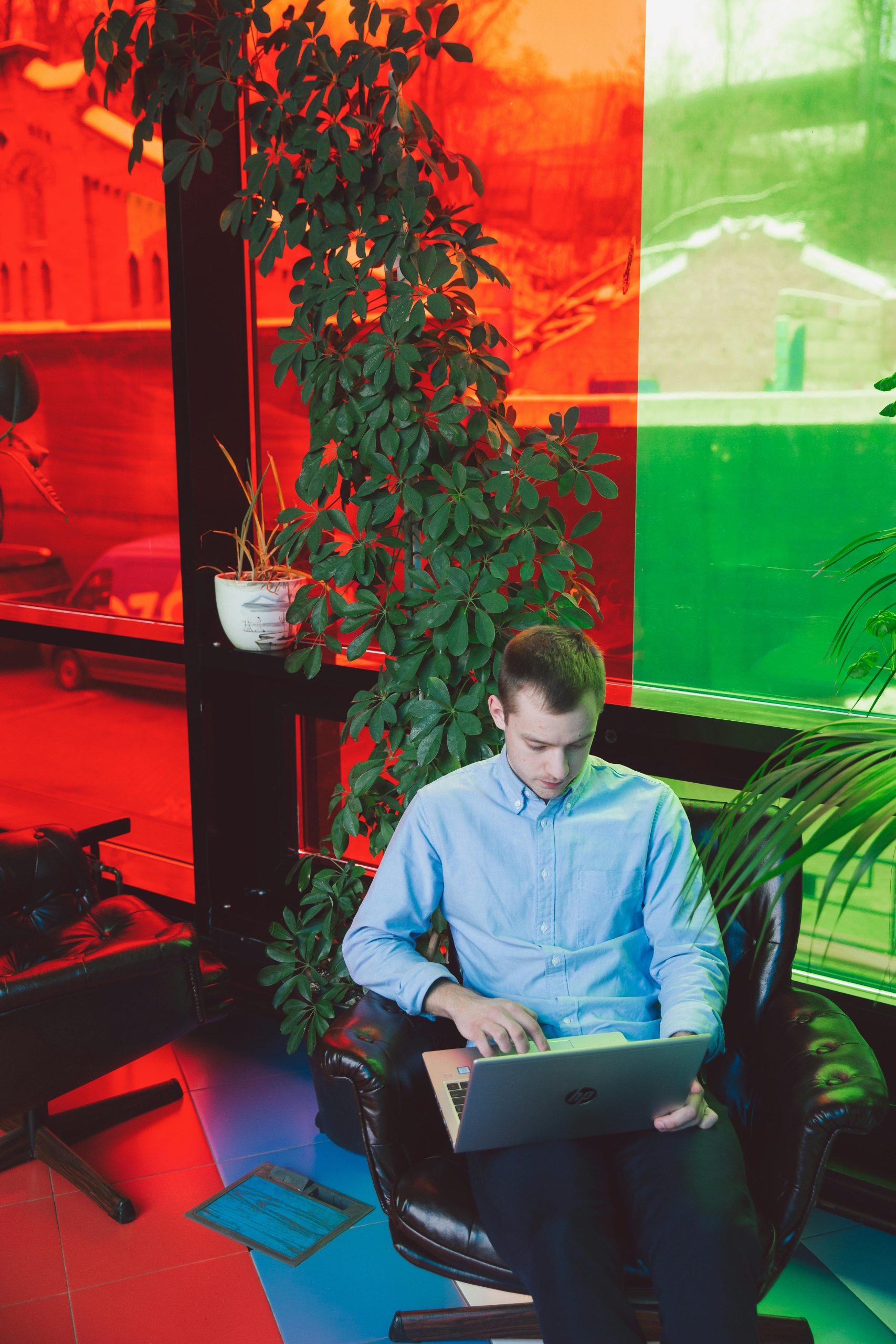
Understanding Qualauncher
Qualauncher, short for Qualcomm Atheros Launcher, is a background process associated with network adapter software developed by Qualcomm Atheros Communications. The primary function of Qualauncher is to manage and optimize network connections, ensuring reliable performance and efficient data transmission. By monitoring network activity and adjusting configuration settings, Qualauncher aims to enhance the overall user experience when using Qualcomm Atheros network adapters.
Reasons to Stop Qualauncher Permanently
While Qualauncher serves a beneficial role in managing network connections, there are several reasons why users may choose to stop it permanently:
1. Performance Concerns: Some users may experience performance issues or slowdowns attributed to Qualauncher’s background processes consuming system resources.
2. Network Configuration Preferences: Users may prefer to manually configure network settings or use third-party network management software instead of relying on Qualauncher.
3. Troubleshooting Needs: In certain cases, stopping Qualauncher permanently may be necessary to troubleshoot network-related issues or conflicts with other software components.

Methods to Stop Qualauncher Permanently
To stop Qualauncher permanently, users can explore various methods tailored to their preferences and technical proficiency. Here are some effective approaches to consider:
Method 1: Disable Startup Entry
1. Access Task Manager: Right-click on the taskbar and select “Task Manager” from the context menu to open the Task Manager utility.
2. Navigate to Startup Tab: In the Task Manager window, navigate to the “Startup” tab to view a list of programs and processes that launch automatically when Windows starts.
3. Locate Qualauncher Entry: Scroll through the list of startup entries and locate the Qualauncher process. Right-click on the Qualauncher entry and select “Disable” to prevent it from launching automatically during startup.
Method 2: Modify Registry Settings
1. Open Registry Editor: Press the Windows key + R to open the Run dialog box, type “regedit,” and press Enter to launch the Registry Editor.
2. Navigate to Registry Key: In the Registry Editor, navigate to the following registry key: HKEY_LOCAL_MACHINE\SOFTWARE\Microsoft\Windows\CurrentVersion\Run
3. Delete Qualauncher Entry: In the right pane, locate the Qualauncher entry, right-click on it, and select “Delete” to remove it from the list of startup programs.
Method 3: Uninstall Qualcomm Atheros Software
1. Access Control Panel: Open the Control Panel by searching for it in the Windows search bar or accessing it through the Start menu.
2. Navigate to Programs and Features: In the Control Panel, navigate to “Programs” > “Programs and Features” to view a list of installed programs on your computer.
3. Uninstall Qualcomm Atheros Software: Locate the Qualcomm Atheros software suite in the list of installed programs, right-click on it, and select “Uninstall” to remove it from your system. Follow the on-screen prompts to complete the uninstallation process.
4. Consider Alternative Network Management Tools: If you’re looking to stop Qualauncher permanently but still require network management capabilities, consider exploring alternative software options. There are numerous third-party network management tools available that offer advanced features and customization options, allowing you to take control of your network connections without relying on Qualauncher. Research and evaluate different network management software to find one that aligns with your requirements and preferences. By exploring alternative solutions, you can tailor your network management approach to suit your specific needs while maintaining control over your system’s performance and configuration.
Stopping Qualauncher permanently requires understanding its function and implementing the appropriate steps tailored to your preferences and technical proficiency. Whether you choose to disable its startup entry, modify registry settings, or uninstall Qualcomm Atheros software altogether, taking control of your network configuration can enhance your overall user experience and optimize system performance. By following the methods outlined in this guide, users can effectively stop Qualauncher permanently and customize their network settings to suit their needs and preferences.








