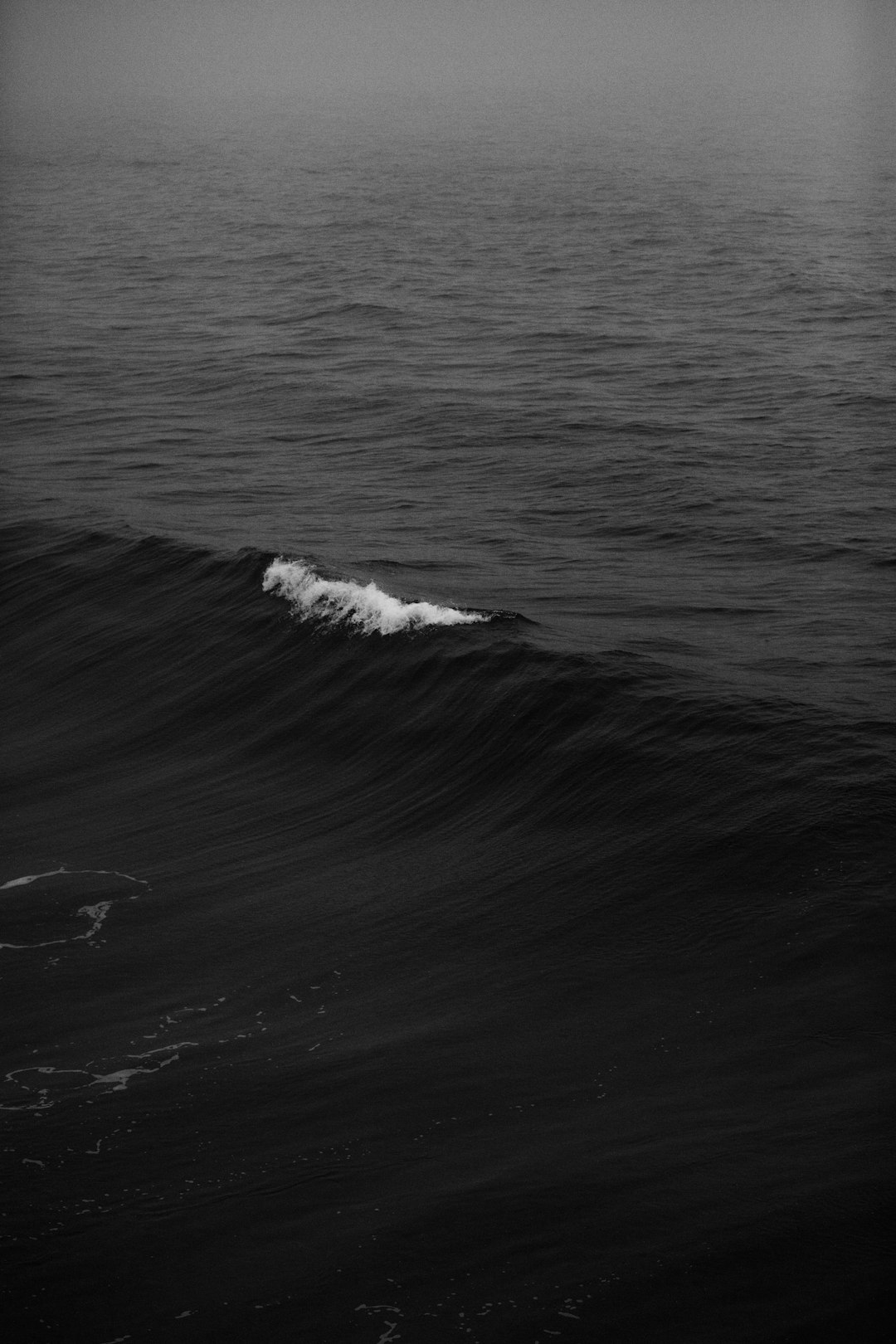
“`html
Windows 10 is a versatile and customizable operating system that allows users to personalize their desktop experience in many ways. One of the most visually appealing customizations is setting a live background, also known as an animated or dynamic wallpaper. Unlike static wallpapers, live backgrounds add movement and create a more engaging desktop environment.
What Is a Live Background?
A live background is a dynamic wallpaper that features motion, changes over time, or reacts to system actions. This can include animated landscapes, interactive themes, or even video-based wallpapers. While Windows 10 does not have a built-in feature for live backgrounds, third-party applications allow users to achieve this effect easily.
Methods to Enable a Live Background on Windows 10
1. Using Lively Wallpaper
Lively Wallpaper is an open-source application available on the Microsoft Store and GitHub. It allows users to set videos, web pages, and GIFs as wallpapers.
- Download Lively Wallpaper from the Microsoft Store.
- Install and launch the application.
- Select from the pre-installed live wallpapers or add a custom video or GIF.
- Click “Apply” to set the wallpaper.
Lively Wallpaper runs in the background and minimizes the impact on system performance.
2. Using Wallpaper Engine
Wallpaper Engine is a premium application available on Steam. It provides a large collection of animated wallpapers and allows users to create and upload their own.
- Purchase and install Wallpaper Engine from Steam.
- Open the application and browse the extensive wallpaper library.
- Select a wallpaper and customize it according to preference.
- Apply it, and the dynamic wallpaper will be set instantly.
This application is especially recommended for those looking for high-quality, interactive backgrounds.

3. Using DeskScapes
DeskScapes is another paid software for animated backgrounds. It provides a collection of looping animations and allows users to add effects to existing wallpapers.
- Download DeskScapes from Stardock’s website.
- Install and launch the program.
- Choose from the available animated wallpapers or upload personal video files.
- Apply the changes and enjoy an animated desktop.

System Performance Impact
Live wallpapers consume system resources such as CPU and RAM. Users with high-performance computers may not notice a difference, but on lower-end PCs, it could lead to slight performance slowdowns. To optimize performance:
- Use lightweight animations instead of high-resolution videos.
- Ensure the wallpaper application suspends when a full-screen app is in use.
- Close unnecessary background applications.
Frequently Asked Questions
Can Windows 10 natively support live wallpapers?
No, Windows 10 does not have built-in support for live wallpapers. Third-party software is required to enable animated backgrounds.
Will a live background affect gaming performance?
It can, but most wallpaper applications pause animations when a full-screen or high-performance application is running, reducing the impact on gaming performance.
Are there free options for live wallpapers?
Yes, Lively Wallpaper is a free and open-source application. However, premium options such as Wallpaper Engine and DeskScapes offer more features.
Can I set a video as my wallpaper?
Yes, applications like Lively Wallpaper and Wallpaper Engine allow users to set videos as their desktop background.
How can I remove a live wallpaper?
To remove a live wallpaper, open the wallpaper application and revert to a static image or simply uninstall the application.
Does using live wallpapers drain battery on laptops?
Yes, animated wallpapers can increase battery consumption. It is advisable to disable them when on battery power to extend battery life.
With the right software, users can easily enhance their Windows 10 experience with live wallpapers that add motion and personality to their desktops.
“`






