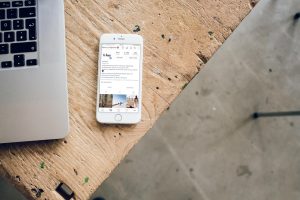In an era where staying connected is more essential than ever, the clarity of communication can often be hampered by spotty cellular signals and remote locations. Enter Wi-Fi calling—an innovative feature that allows you to make phone calls and send texts over a Wi-Fi connection instead of relying solely on your mobile network. Picture this: you’re in a quaint café tucked away in the mountains or at home during a storm when cell reception dips below acceptable levels. With Wi-Fi calling, those moments of frustration transform into seamless conversations with friends, family, or colleagues.
Whether you’re an iPhone aficionado or an Android enthusiast, enabling Wi-Fi calling is simpler than you might think. This powerful tool not only enhances call quality but also helps save your precious data for streaming that latest binge-worthy series or downloading important files. Join us as we dive into the step-by-step process for activating this must-have feature on both platforms, ensuring that no matter where life takes you, connectivity will never be out of reach.
What is Wi-Fi Calling?
Wi-Fi Calling is a revolutionary feature that enhances your communication capabilities by allowing you to make and receive calls using an internet connection instead of relying solely on cellular coverage. This can be particularly beneficial in areas with weak mobile signals, such as rural locations or densely populated urban settings where network congestion can impede calls. By leveraging Wi-Fi networks, users can enjoy clearer sound quality and reduced call drop rates, ensuring that conversations are more stable and enjoyable.
What’s intriguing about Wi-Fi Calling is its seamless integration with existing phone features—there’s no need for additional apps or complex setups. When enabled, your device automatically routes calls over Wi-Fi when signal strength is poor, making the experience intuitive and user-friendly. Furthermore, many carriers support this feature without additional charges, allowing users to utilize it freely while traveling or at home. As reliance on mobile networks continues to evolve, appreciating the flexibility offered by Wi-Fi calling not only enhances communication but also challenges traditional notions of connectivity in our increasingly digital world.

Requirements for Wi-Fi Calling
To set up Wi-Fi calling, certain requirements must be met to ensure a seamless experience. Firstly, both your device and carrier must support this feature; most modern smartphones come equipped with it, but it’s always wise to check if your carrier has any specific prerequisites. Engaging in a little research can pay off—some carriers offer better connectivity or reduced call costs over Wi-Fi compared to standard cellular networks.
In addition, a stable internet connection is crucial for optimal performance. This means not only being connected to a Wi-Fi network but ensuring that the signal strength is sufficient and reliable. If you often experience lag or dropped connections, consider upgrading your home router or switching to an alternative network that offers faster speeds. Lastly, make sure your phone’s software is updated regularly; companions like firmware updates can directly enhance Wi-Fi calling performance by addressing bugs and improving overall functionality. Keeping these factors in mind will help you maximize the potential of this innovative feature while staying connected effortlessly—regardless of where you are!

How to Enable Wi-Fi Calling on iPhone
Enabling Wi-Fi calling on your iPhone can significantly enhance connectivity, especially in areas with weak cellular signals. To get started, navigate to the “Settings” app and tap on “Phone.” Here, you’ll find the “Wi-Fi Calling” option; simply toggle it on and follow any prompts to confirm your choice. This feature not only allows calls over Wi-Fi networks but also enriches your overall communication experience by providing clearer sound quality and faster connection times.
Consider the abundance of public Wi-Fi hotspots available today—coffee shops, libraries, and even airports are potential lifelines for staying connected. By utilizing Wi-Fi calling when cellular service is spotty or unavailable, you’re less likely to miss important calls. Additionally, this feature can save data usage for those with limited plans since voice calls don’t count against your mobile data allowance when made through a robust Wi-Fi connection. Embracing this technology could mean enhanced convenience in everyday conversations while also extending your phone’s capabilities in increasingly digital environments.

How to Enable Wi-Fi Calling on Android
Enabling Wi-Fi calling on Android can transform your mobile experience, especially in areas with poor cellular reception. To begin, navigate to the “Settings” app and select “Network & internet.” From there, tap on “Mobile Network,” where you’ll find an option for Wi-Fi Calling. Simply toggle it on to activate this feature. However, different manufacturers might tweak settings slightly; for instance, Samsung users may find this under “Connections.”
What makes Wi-Fi calling particularly advantageous is its capacity to maintain call quality even when you’re far from traditional cell towers. This is not just a lifeline during bad weather or at home in a basement; it also allows users to make calls without incurring roaming fees while traveling internationally—if you’re connected to a reliable Wi-Fi network. Beyond voice calls, look for additional options that may let you send and receive texts via Wi-Fi as well; combining these features opens up new avenues for seamless connectivity anytime, anywhere!
Troubleshooting Common Issues
When enabling Wi-Fi calling, users occasionally encounter frustrating obstacles that can halt their progress. One common issue arises when the option simply doesn’t appear in settings. This could be due to carrier restrictions; not all providers support Wi-Fi calling on every plan or device model. Before diving into troubleshooting steps, it’s essential to verify your eligibility by contacting your carrier or checking their website for compatibility lists.
Another frequent hiccup is poor connectivity despite having Wi-Fi enabled. This can lead to dropped calls or degraded voice quality. To address this, ensure that your router firmware is updated and consider repositioning the router for a stronger signal where you typically make calls. Furthermore, switching between different DNS servers on your network settings may also enhance performance—Google’s public DNS (8.8.8.8) is often recommended for reliable speed and stability in connections during crucial moments like phone calls over Wi-Fi. With these insights and proactive strategies, you can navigate around common stumbling blocks and enjoy seamless communication wherever you are.
Conclusion
In conclusion, enabling Wi-Fi calling can be a transformative experience for users seeking reliable communication in today’s world. As we navigate through areas with inconsistent cellular coverage, this feature not only enhances call quality but also reduces reliance on mobile data when making voice calls. It empowers users to connect seamlessly without the frustrations of dropped calls or poor signal strength.
Moreover, as technology continues to advance, the benefits of Wi-Fi calling extend beyond mere connectivity; it serves as a gateway to better integration between our devices and networks. Imagine being able to switch between calls on your iPhone and Android without missing a beat while simultaneously enjoying high-definition audio that elevates your conversations. This capability fosters an ecosystem of enhanced communication that aligns perfectly with our increasingly digital lives, encouraging productivity and fostering deeper connections even in the most unexpected places. So go ahead and enable this feature to unlock a new dimension of communication tailored just for you!