
The “Can’t Move Cyberpunk Install Folder Already Exists” error is a common issue experienced by players who attempt to relocate their game installations. This error typically arises when a game file or folder already exists in the destination location, preventing the successful transfer of the Cyberpunk 2077 install folder. While this problem can be frustrating, there are several effective methods to resolve it and complete the folder transfer without complications.
Understanding the Root of the Problem
The error occurs because most gaming platforms, such as Steam, GOG, or Epic Games Launcher, use specific file structures to manage installed games. When relocating a game like Cyberpunk 2077, these platforms expect the destination folder to be empty. If remnants of a previous installation already exist in the destination path, or if permissions are incorrectly configured, the transfer fails.
In some cases, background processes or software conflicts may also contribute to the issue. Below are step-by-step solutions to address this error and ensure a smooth transfer of your game files.
Solutions to Fix the Error
1. Check if the Destination Folder Already Exists
Before initiating the file transfer, navigate to the destination folder to ensure no Cyberpunk 2077-related files are present. If a folder with the same name exists:
- Delete the folder entirely if it contains no important files.
- Alternatively, rename the folder if you need to preserve its contents.
Once the path is clear, try relocating the installer again from your game client.
2. Verify File Permissions
Incorrect file permissions can obstruct the transfer process. To verify and adjust permissions, follow these steps:
- Right-click the Cyberpunk 2077 installation folder in the source location.
- Click on Properties and navigate to the Security tab.
- Ensure your user account has Full Control over the folder.
- If not, click Edit and enable all necessary permissions.
Perform the same steps for the destination folder and ensure access is granted. Retry the transfer after applying these changes.
3. Use the Game Client’s Built-in Options
Most game launchers offer built-in functionality to move game files. These methods often ensure minimal disruption and automatically handle errors like existing folders:
- For Steam:
- Go to the Library, right-click on Cyberpunk 2077, and select Properties.
- Navigate to the Local Files tab and click Move Install Folder.
- For GOG:
- Open GOG Galaxy, find Cyberpunk 2077, and go to its settings.
- Select the option to move or repair the installation.

Using official tools reduces the risk of encountering errors and ensures the game functions properly after relocation.
4. Restart the Game Launcher and PC
Sometimes, the error is caused by a temporary glitch in the game launcher or the operating system. Restarting both the software and the computer can clear cached data and address the issue. After the restart, retry the steps listed above to move the Cyberpunk 2077 folder.
5. Manually Move the Installation Folder and Reconnect It
If automated methods fail, you can try manually moving the folder and reconnecting it to the game client:
- Locate the Cyberpunk 2077 folder in the current installation directory and copy or move it to the desired location.
- Open your game launcher and go to the settings or preferences section.
- Look for an option to add or verify game files in a specific location.
- Select the new folder path and allow the launcher to verify the files and register the game.
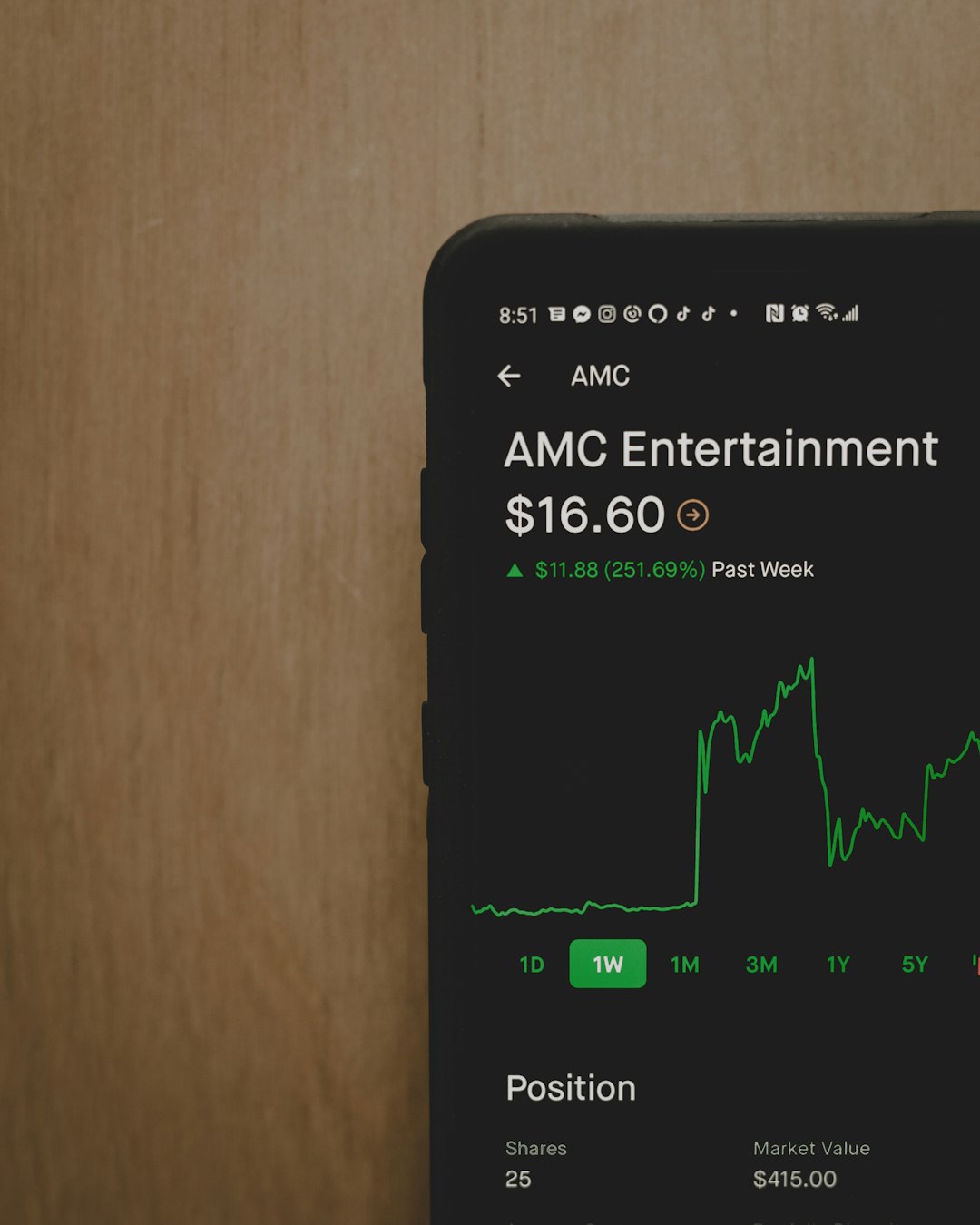
Once the verification is complete, the game should function seamlessly from the new directory.
6. Delete and Reinstall the Game (Last Resort)
If all else fails, deleting and reinstalling Cyberpunk 2077 might be necessary. While this is a time-intensive solution, it completely circumvents folder-related issues:
- Uninstall Cyberpunk 2077 through your game client.
- Manually delete any remnants in the old or new directory paths.
- Reinstall the game in the desired location.

FAQs
Q: Why does the error occur?
A: The error occurs when the destination folder contains remnants of a previous installation or lacks the required permissions for file transfers.
Q: Will reinstalling the game delete my progress?
A: No, game progress is typically stored in a separate save folder or cloud storage. Ensure your game client’s cloud save feature is enabled to back up your progress.
Q: Can I use the same method for other games?
A: Yes, the solutions listed here can apply to other games facing similar folder relocation errors on platforms like Steam, GOG, or Epic Games Launcher.
By following these steps, players can resolve the “Can’t Move Cyberpunk Install Folder Already Exists” error and ensure a seamless gaming experience.





