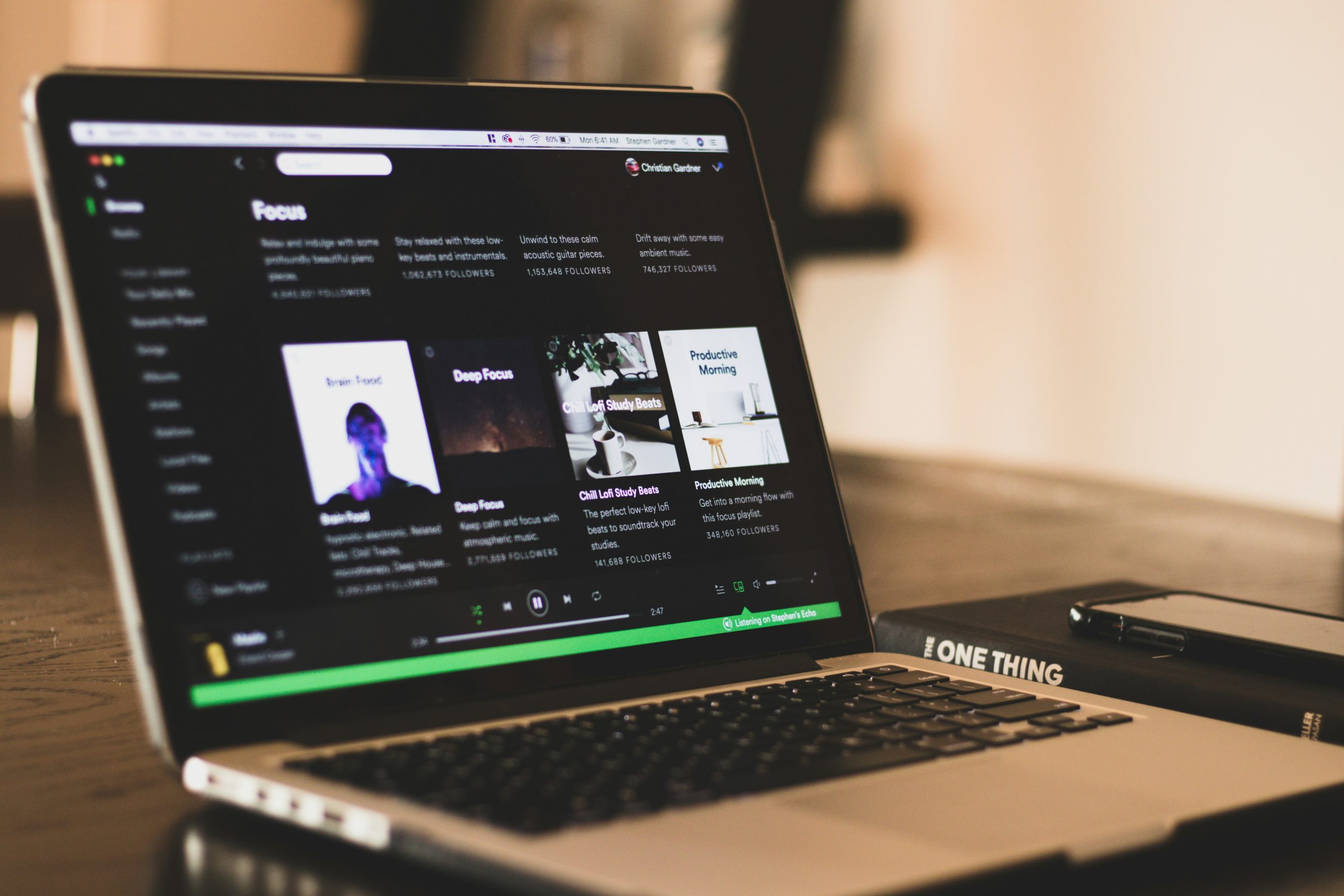
MidJourney is a popular AI-powered tool used to generate high-quality, realistic images from text prompts. It leverages machine learning techniques to transform user descriptions into visual art. Artists, designers, hobbyists, and content creators commonly use MidJourney to create illustrations, concept art, and other forms of visual content quickly and efficiently. As a cutting-edge tool, it helps users explore their creativity and bring ideas to life without needing advanced graphic design skills.
However, like many online platforms, MidJourney isn’t immune to technical issues. One of the errors users sometimes encounter is the “Bad Response Internal Error.” This article will explain what this error means, its common causes, and provide step-by-step instructions on how to fix it.
What is the “Bad Response Internal Error”?

The “Bad Response Internal Error” typically occurs when MidJourney’s server encounters a problem while processing a request. This issue can prevent users from getting the desired results or accessing the service, leading to frustration. It essentially means that something went wrong on the server’s side, causing it to be unable to return a proper response to the user’s request.
Common Causes of the “Bad Response Internal Error”
Understanding the causes behind this error can help in troubleshooting and finding a resolution. Here are some common reasons why the “Bad Response Internal Error” might occur:
- Server Overload or High Traffic: When too many users are trying to access MidJourney at the same time, it can overload the servers, leading to internal errors.
- Network Connectivity Issues: Problems with the user’s internet connection or the connection between the user’s device and the MidJourney servers can cause incomplete requests, resulting in errors.
- Outdated or Corrupted Browser Cache: Browser-related issues, such as corrupted cache or cookies, can disrupt communication between the client and server.
- Temporary Server Outage: MidJourney may have temporary server outages or maintenance periods, during which users might encounter various errors.
- API Limitations or Issues: MidJourney’s underlying API might have limitations, restrictions, or temporary bugs that cause problems during usage.
How to Fix the MidJourney “Bad Response Internal Error”
Follow these steps to resolve the “Bad Response Internal Error” in MidJourney:
1. Check MidJourney’s Server Status
Start by checking if MidJourney is experiencing server issues or undergoing maintenance. You can do this by:
- Visiting MidJourney’s official website or community forums (such as Discord or Reddit) to see if there are any announcements about ongoing issues.
- Using websites like DownDetector to verify if other users are reporting similar problems.
If there is a known issue, you may need to wait until the server problems are resolved.
2. Refresh the Page or Restart the Application
Sometimes, the issue may be temporary, and refreshing the page or restarting the application can help clear any transient problems.
- If you are using a web browser, try refreshing the page (press F5 or click the refresh icon).
- If you are using a desktop or mobile application, close and reopen the application.
3. Check Your Internet Connection
Ensure your internet connection is stable and strong enough to support online activities.
- Restart your modem or router to resolve any connectivity issues.
- If possible, switch to a wired connection instead of Wi-Fi to minimize network problems.
- Use a different network (e.g., mobile data) to see if the error persists.
4. Clear Browser Cache and Cookies
If you are accessing MidJourney through a web browser, clearing your cache and cookies might help resolve the issue:
- Go to your browser’s settings and find the option to clear browsing data.
- Select “Cached images and files” and “Cookies and other site data.”
- Clear the data and restart your browser before trying again.
5. Try Using a Different Browser or Device
Sometimes, browser-related issues can cause errors. Try accessing MidJourney using a different web browser or device:
- Switch from Chrome to Firefox, Edge, or Safari to see if the problem resolves.
- Use another device (e.g., smartphone or tablet) to check if the error still occurs.
6. Disable Browser Extensions or VPN
Browser extensions, ad blockers, or VPNs might interfere with MidJourney’s functionality:
- Disable any unnecessary browser extensions temporarily and see if the error goes away.
- If you are using a VPN, disconnect it and try accessing MidJourney without it.
7. Check for API Limitations
If you are a developer or using MidJourney via its API, make sure you are not hitting any rate limits:
- Review the API documentation for any usage limits or restrictions.
- Monitor your API requests to ensure they fall within acceptable limits.
8. Contact MidJourney Support
If none of the above steps work, you may need to contact MidJourney’s support team for assistance:
- Provide details about the error, including any error messages, the steps you took before encountering the error, and any troubleshooting steps you have already tried.
- The support team can give more specific guidance or notify you if the issue is server-related.
Preventing the “Bad Response Internal Error” in the Future
While some factors causing the “Bad Response Internal Error” are beyond user control, here are some tips to minimize the chances of encountering the error again:
- Stay Informed About MidJourney’s Server Status: Join the MidJourney Discord community or follow their social media accounts to receive updates on maintenance or server issues.
- Regularly Clear Your Browser Cache: This helps prevent browser-related issues from accumulating over time.
- Use a Stable Internet Connection: Ensure your network is reliable, especially if you frequently use MidJourney for large tasks.
- Avoid Peak Times: If possible, use MidJourney during off-peak hours when fewer users are likely to be online.
Conclusion
The “Bad Response Internal Error” can be a frustrating experience when using MidJourney, but by understanding the causes and applying the troubleshooting steps provided, you can resolve the issue effectively. If all else fails, contacting the MidJourney support team will help you find a solution. With these tips, you can continue to enjoy creating amazing artwork with minimal disruption.








