
Experiencing performance issues in Cyberpunk 2077? You’re not alone! While the game delivers an immersive and visually stunning world, its demanding nature can cause occasional hiccups, particularly on older PCs or consoles. The good news is that with a few tweaks and optimizations, you can significantly improve performance and enjoy a smoother gaming experience. Here’s how you can get started.
1. Update Your Game and Drivers
One of the quickest and most effective ways to improve performance is ensuring that both your game and system drivers are up-to-date. CD Projekt Red regularly releases patches to improve stability and address bugs, so check for the latest updates for Cyberpunk 2077. Similarly, updating your GPU drivers can unlock optimizations tailored to the game.
- For NVIDIA Users: Download the latest drivers using the GeForce Experience app or directly from the NVIDIA website.
- For AMD Users: Use the AMD Radeon Software to ensure you have the latest driver version installed.
Keeping your updates current ensures you’re benefiting from the latest fixes and enhancements offered by both the developer and your hardware manufacturer.
2. Optimize Graphics Settings
Adjusting your graphics settings can have a huge impact on performance, especially if you’re dealing with frequent stutters or frame drops. While Cyberpunk 2077 offers visually stunning environments, not every feature is essential to gameplay immersion.
- Lower Shadow Quality: Reducing shadows from high to medium or low can provide a noticeable FPS boost.
- Turn Off Ray Tracing: If you don’t have a high-end GPU, disabling ray tracing can significantly improve performance without diminishing visual quality too much.
- Set DLSS to Performance Mode: For NVIDIA RTX users, enabling Deep Learning Super Sampling (DLSS) in performance or balanced mode can provide a major FPS boost.
- Reduce Crowd Density: This setting is especially useful for lower-end PCs, as fewer NPCs reduce the demand on your CPU and GPU.
Experiment with these settings and find the best balance between visual quality and smooth gameplay.

3. Use the Built-in Benchmark Tool
Don’t guess how your changes are affecting performance—use the game’s built-in benchmark tool to analyze frame rates and stability. After tweaking your settings, run the benchmark and check the results. Look for consistent frame rates and minimal dips to ensure your gameplay will feel smooth in real time.
4. Tweak Config Files (Advanced)
If you’re comfortable digging into game files, you can manually tweak certain settings for even greater optimization. For instance, you can reduce memory loads or adjust virtual texture settings by modifying the configuration (.ini) files. Be sure to back up the files before making any changes, just in case something goes wrong.
Here’s what to focus on:
- Memory Limits: Increase or decrease RAM allocation limits depending on your system’s available memory.
- Disabled Features: Turn off extra visual effects like chromatic aberration or motion blur, which aren’t always accessible from in-game settings.
5. Optimize Your PC or Console
Sometimes, performance issues stem not from the game itself but from your hardware or operating system. Taking a few steps to optimize your PC or console can make a difference.
- Close Background Applications: Ensure no unnecessary apps or processes are running while you play.
- Increase Virtual Memory: Expanding your system’s page file size can help reduce game crashes on PCs with limited RAM.
- Enable Game Mode: On Windows 10/11, turning on Game Mode can allocate more resources to improve gaming performance.
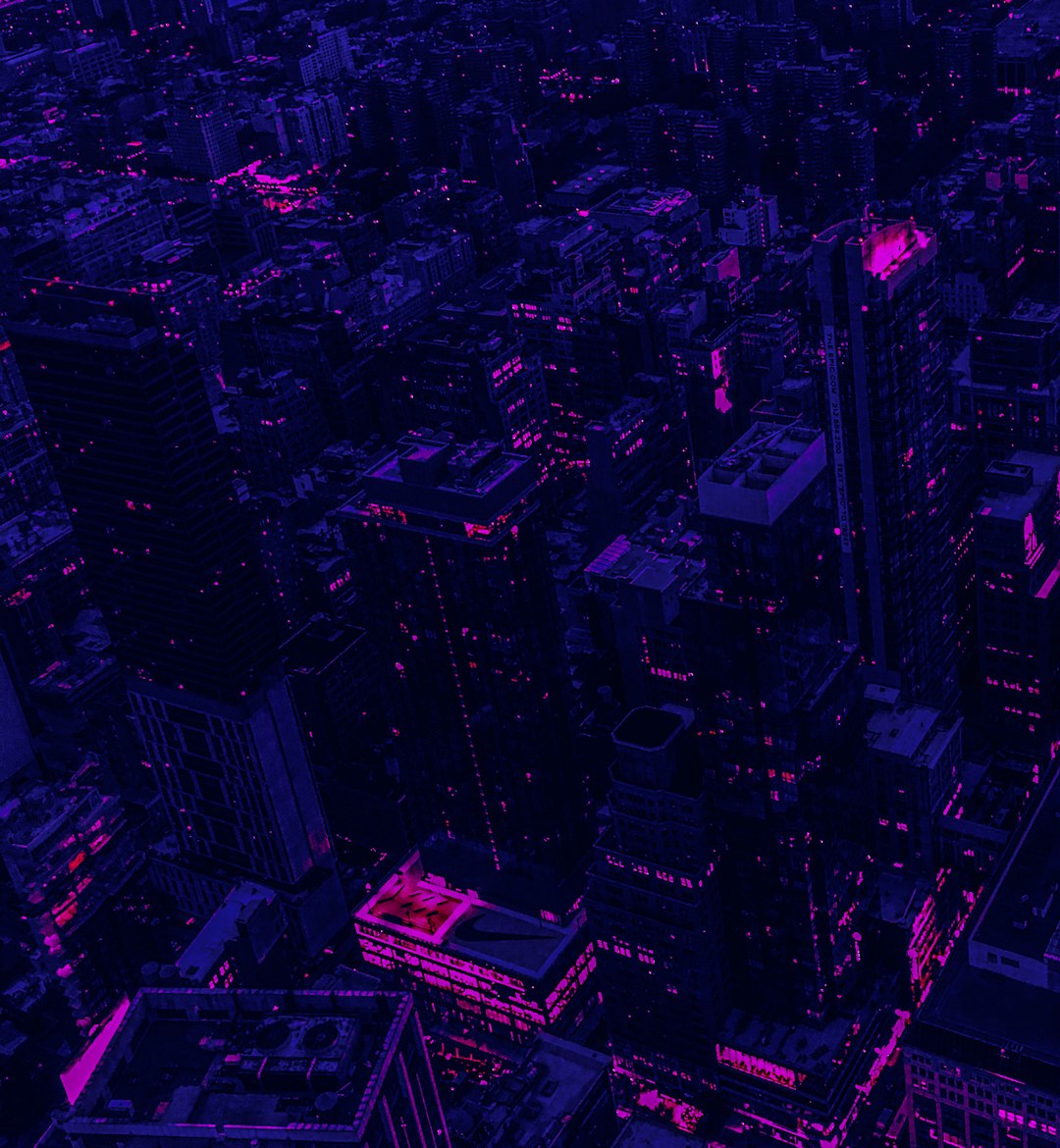
6. Install Performance Mods (PC Only)
The Cyberpunk modding community has developed numerous mods aimed at optimizing performance and fixing bugs. Mods like Optimized Textures or Performance Overhaul tweak the game’s assets and improve frame rates without reducing visual fidelity.
To install mods safely:
- Use reputable modding websites like Nexus Mods.
- Read reviews and installation instructions carefully.
- Back up your save files and game directory beforehand.
7. Upgrade Your Hardware (Last Resort)
If you’ve tried everything and are still stuck with low performance, it might be time to consider a hardware upgrade. Start with components that have the biggest impact on gaming, such as your GPU and RAM. Additionally, installing the game on an SSD instead of an HDD can drastically improve load times.
For console users, this might mean upgrading to the newest platform generation or ensuring your console is updated to the latest firmware version.

Conclusion
While Cyberpunk 2077 is undoubtedly a demanding game, many performance issues can be resolved with the right steps. From tweaking in-game settings and optimizing your PC or console to installing mods or updating hardware, there are plenty of ways to ensure a smooth gaming experience. Try these quick tips and get back to exploring Night City with minimal interruptions!






