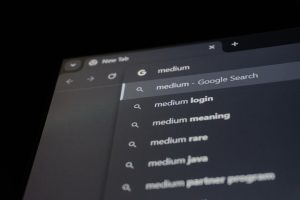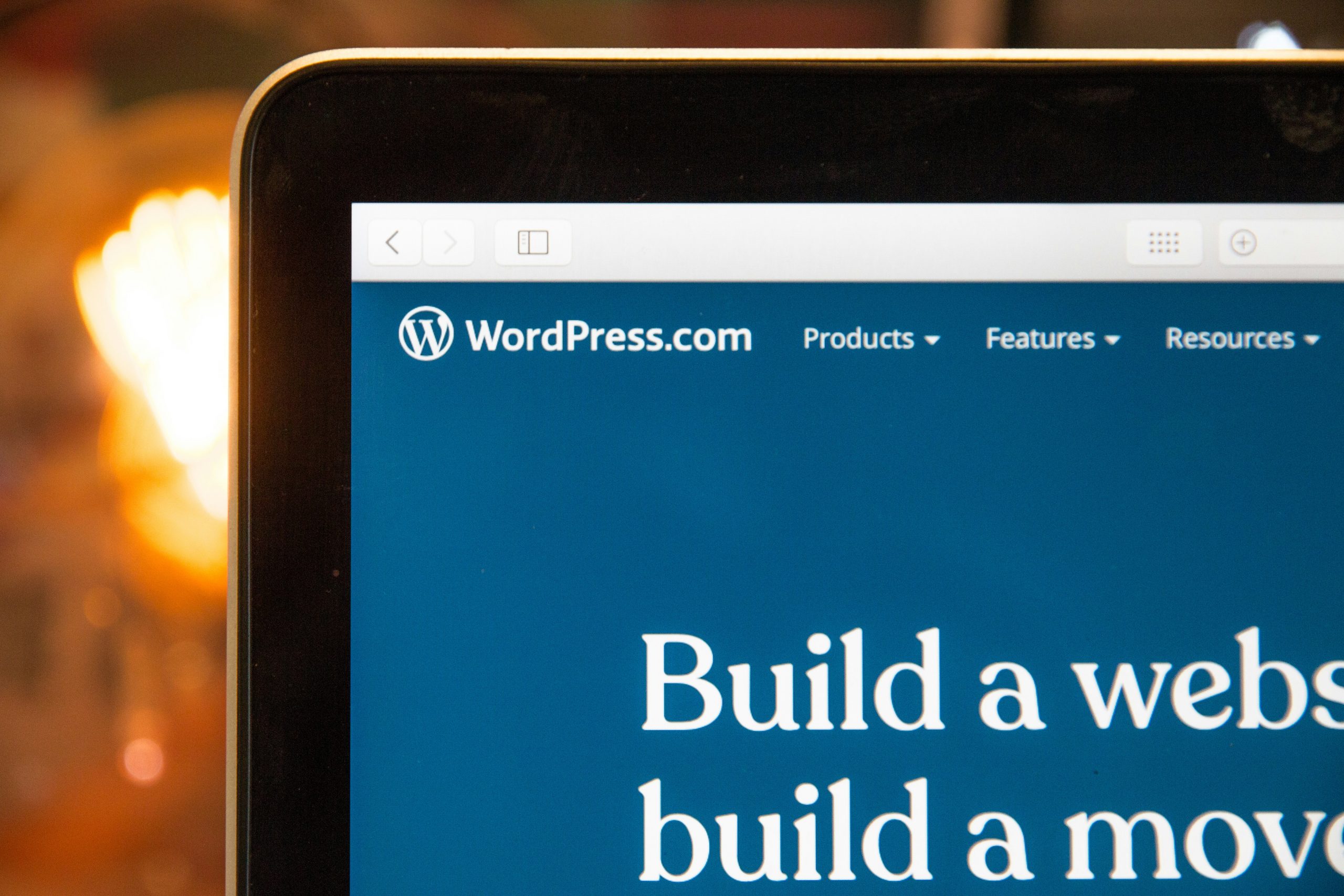
When managing a WordPress website, using a staging site is crucial for testing changes safely before going live. Staging environments allow you to experiment with design updates, new plugins, and other site modifications without impacting your live site. However, when pushing these changes from staging to live, one challenge many WordPress users face is how to do this without overwriting the live database. Preserving live data like user registrations, comments, and orders is essential.
This article will guide you through the steps you need to take to push a WordPress staging site to a live site without overwriting the database. We’ll also introduce some helpful plugins, including WP Reset, that can assist in managing this process effectively.
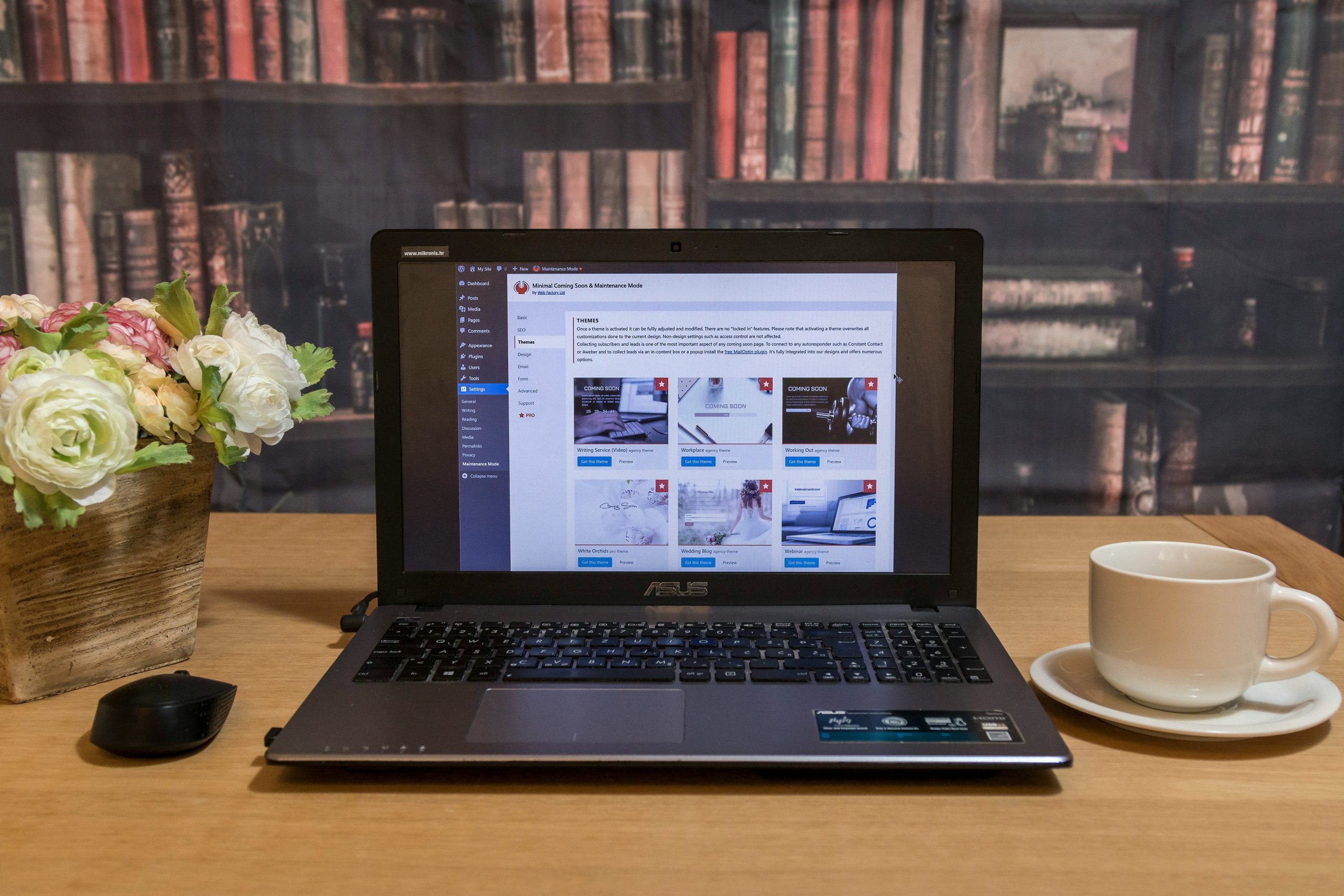
Why Avoid Overwriting the Database?
Your live site’s database is constantly evolving. For e-commerce stores, new customer orders are being placed, while blogs may receive comments, and membership sites have new registrations. Overwriting the database during a push from staging to live can result in the loss of these crucial updates.
By avoiding overwriting the database, you ensure:
- Preservation of user data like comments, orders, and form submissions.
- No disruption to user experience by keeping the live site up-to-date.
- Protection of SEO benefits since the live site will continue functioning seamlessly.
Now, let’s explore how to push your staging site without affecting the live database.
1. Backup Your Live Site Before Pushing Changes
Before making any major changes, it’s crucial to back up your live WordPress site, including its files and database. This ensures you can revert to a previous version if anything goes wrong during the push process.
How to Backup:
- Backup Plugin: Use a plugin like UpdraftPlus or BackupBuddy to create a full backup of your website. These tools allow you to restore your site with a single click.
- Manual Backup: If you prefer manual methods, you can back up the database using phpMyAdmin and download the
/wp-content/folder via FTP.
By having a backup in place, you safeguard your website in case of unexpected issues during the process.
2. Sync Only the Changes
If you want to push a staging site without overwriting the live database, you need to sync only the changes you’ve made on the staging site. This could include new theme files, updated plugin files, and any other core files, but it shouldn’t touch the live database.
Tools for Syncing Changes:
- All-in-One WP Migration: This plugin allows you to export and import only specific parts of your WordPress site, such as files and themes, without touching the database.
- WP Staging: This plugin creates a staging environment and allows you to push changes without affecting the database. You can choose which elements to push live (e.g., only plugins and themes) while keeping the database intact.
Both of these plugins make the process simple and reduce the risk of overwriting critical database information.
3. Exclude the Database When Pushing
When pushing changes from staging to live, make sure to exclude the database. This means only copying over the files that have been updated, leaving the live database untouched.
How to Exclude the Database:
- Manual Method: If you’re manually migrating files using FTP, simply upload the files from the
/wp-content/folder (themes, plugins, and uploads) and exclude thewp-config.phpand the database files (.sql). - Staging Plugin: Some plugins, like WP Migrate DB Pro, allow you to customize what you’re migrating. You can specifically exclude the database, ensuring that only file changes get pushed to the live site.
By excluding the database, you keep all the new data from the live site while updating the other components.
4. Use WP Reset for Safe Testing
If you frequently make changes to your WordPress site, consider using WP Reset. This plugin allows you to quickly reset or restore your site while preserving important data. It’s ideal for testing changes on your staging site before going live.
Benefits of WP Reset:
- Snapshot Feature: WP Reset allows you to take snapshots of your website before making major changes. This way, you can easily revert back if something goes wrong.
- Database Safety: WP Reset gives you the option to clean or reset certain parts of your website, ensuring you don’t affect critical areas like the database.
Using WP Reset alongside your staging process ensures that you can safely test changes without compromising the integrity of your live site.
5. Migrate Individual Elements Manually
For site owners who prefer granular control, manually migrating individual elements from the staging site to live is an excellent option. This method allows you to push theme updates, plugins, or custom code changes without affecting the database.
Steps to Migrate Manually:
- Connect via FTP: Use an FTP client like FileZilla to access both your live and staging servers.
- Copy Only Necessary Files: Navigate to the
/wp-content/themes/or/wp-content/plugins/folders and copy only the updated files from your staging site to the live site. - Test After Each Migration: After each file transfer, test the live site to ensure everything works correctly without affecting the database.
Manual migration gives you full control over what changes are pushed, allowing you to be selective and avoid overwriting the database.
6. Use Git for Version Control
For advanced users and developers, using Git for version control is a great way to manage changes between your staging and live environments. Git allows you to track changes in your codebase and push only the necessary updates without touching the database.
How Git Works:
- Track Changes: Git tracks every change made to your WordPress files (themes, plugins, etc.), allowing you to selectively push those changes to the live site.
- No Database Involvement: Since Git only manages code, it ensures that your live database is not affected by the changes you push.
Using Git provides a high level of control and ensures a seamless migration of files from staging to live.
7. Use WP 301 Redirects for Smooth Transition
When moving content from staging to live, there may be instances where URLs change or pages are no longer needed. Using a plugin like WP 301 Redirects helps ensure that visitors to your live site are redirected to the correct content, maintaining SEO rankings and user experience.
Benefits of WP 301 Redirects:
- Automated Redirects: Automatically create 301 redirects for any URL changes made during the migration process.
- Preserve SEO: Redirects prevent broken links, helping to maintain your SEO rankings and providing a smooth experience for visitors.
By using WP 301 Redirects, you can easily manage URL changes and ensure that users always find the correct content, even if your site structure changes during the migration.
8. Test Everything Thoroughly
Before pushing your staging site live, ensure that you thoroughly test all aspects of your site. This includes checking:
- Links: Ensure no broken links exist after pushing updates.
- Forms: Test forms to confirm they are functioning correctly.
- Site Speed: Check if your site is loading quickly and efficiently.
- Database Integrity: Make sure the live database is still functioning properly without any overwriting.
Testing ensures that everything is working as expected and that no essential data has been lost or corrupted.
9. Keep Track of Changes
To prevent future issues when pushing a staging site to live, it’s essential to keep track of changes made in both environments. Maintain a changelog documenting:
- Theme or plugin updates
- Custom code changes
- Database updates
A clear record of changes makes it easier to manage future migrations and avoid overwriting the live database.
10. Schedule Regular Site Audits
Finally, to ensure your site remains in optimal condition, schedule regular audits of both your staging and live environments. This will help you keep track of any changes and ensure that your push process remains smooth and error-free.
How to Audit:
- Use Performance Tools: Plugins like Query Monitor can help you track performance issues.
- Check for Unused Plugins: Remove unused or unnecessary plugins and themes to keep the site lightweight and fast.
Regular audits will help you maintain a healthy site and avoid complications when pushing changes from staging to live.
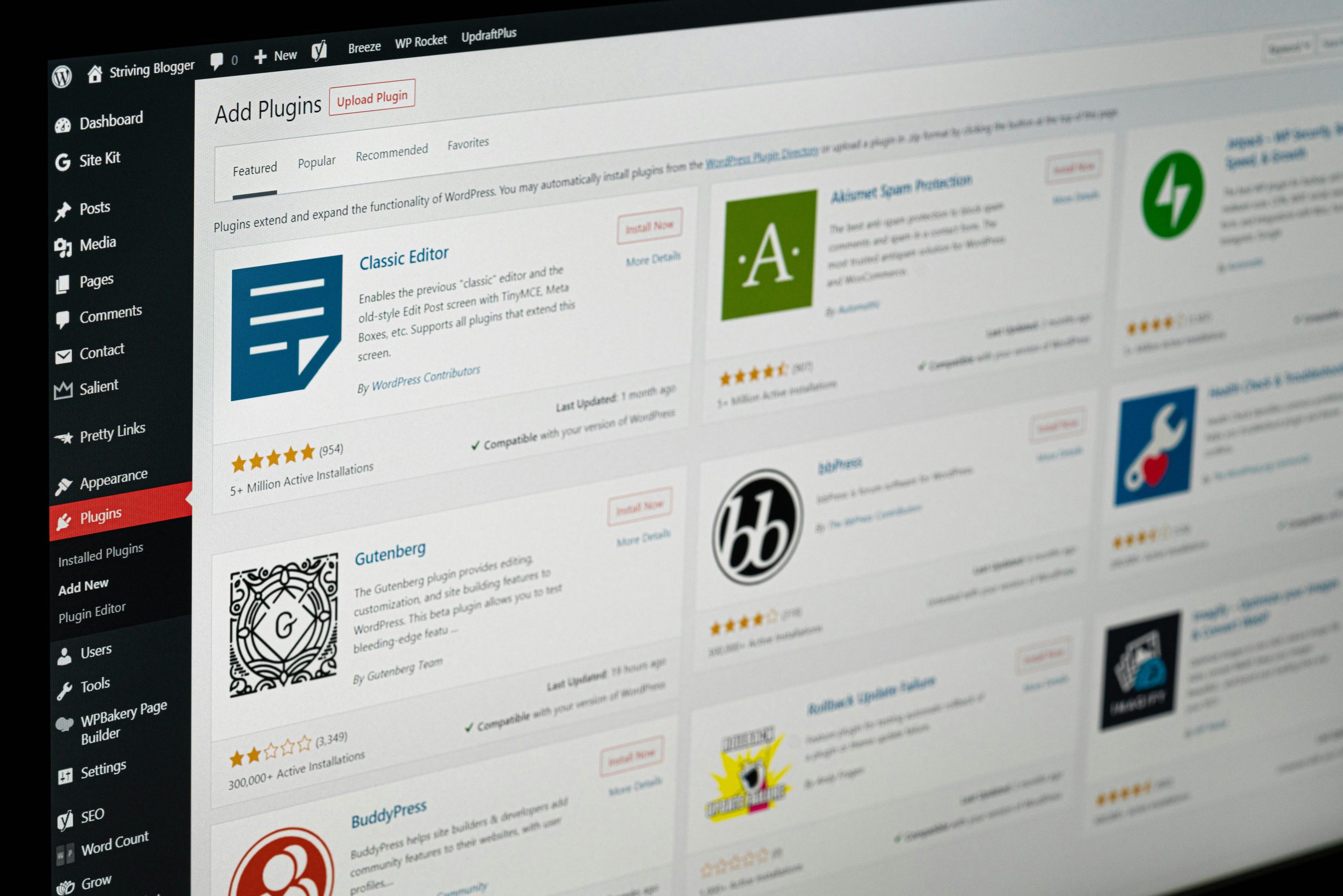
Conclusion
Pushing a staging site to a live WordPress site without overwriting the database can be a delicate process, but by following the steps outlined in this guide, you can do so safely and effectively. Tools like WP Reset, Git, and WP 301 Redirects provide essential support in managing and maintaining your site during the migration process.
By carefully planning your push, excluding the database, and testing everything thoroughly, you ensure that your live site stays intact while benefiting from the updates made in staging. This process allows you to deliver a seamless experience to your users without the risk of losing valuable data.