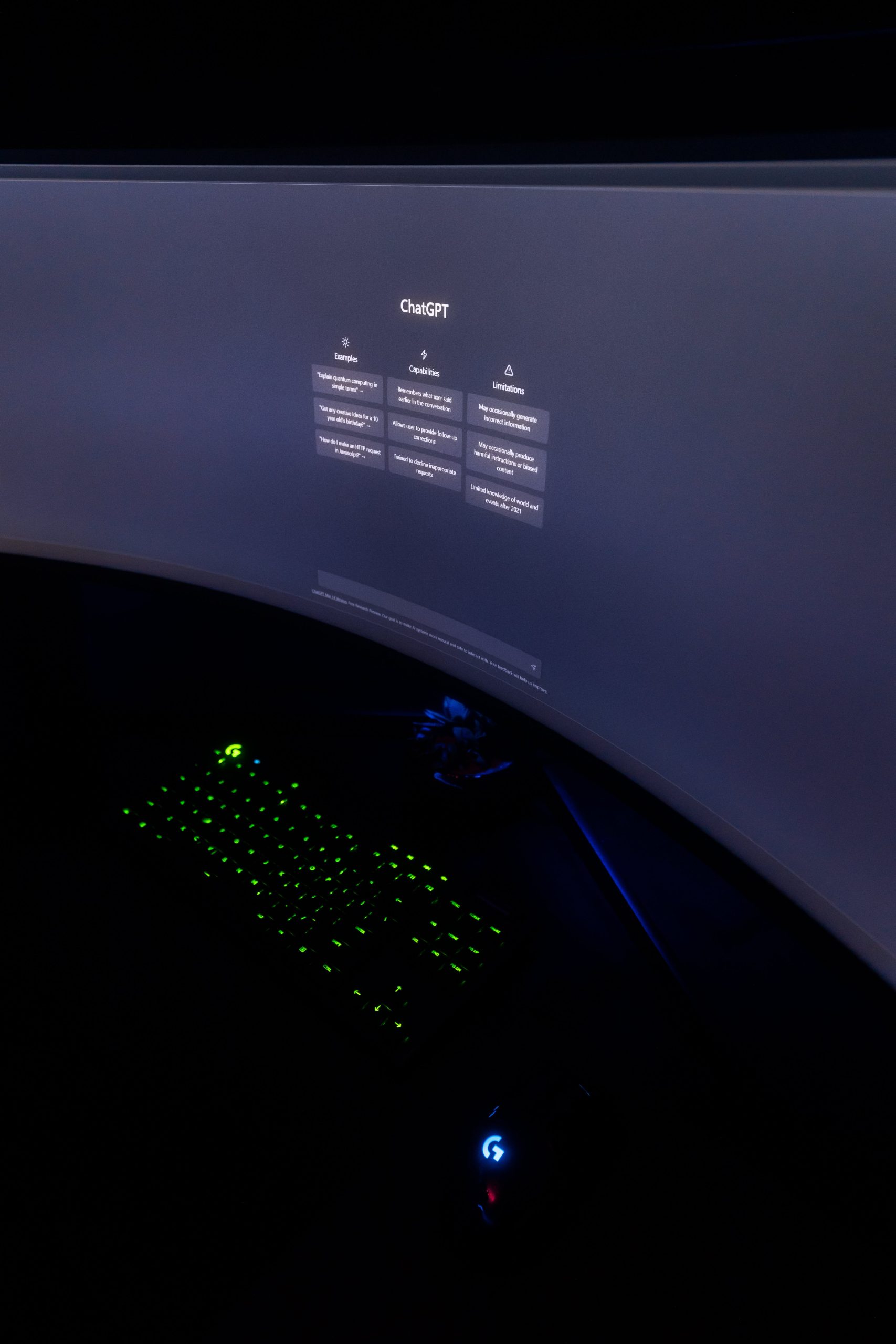
The ChatGPT desktop app is a powerful tool for accessing OpenAI’s advanced conversational AI capabilities. Among its various features, the search function is particularly useful for navigating conversations, retrieving specific information, and making the most of the app’s resources. Here’s a comprehensive guide to help you effectively use the search feature in the ChatGPT desktop app.
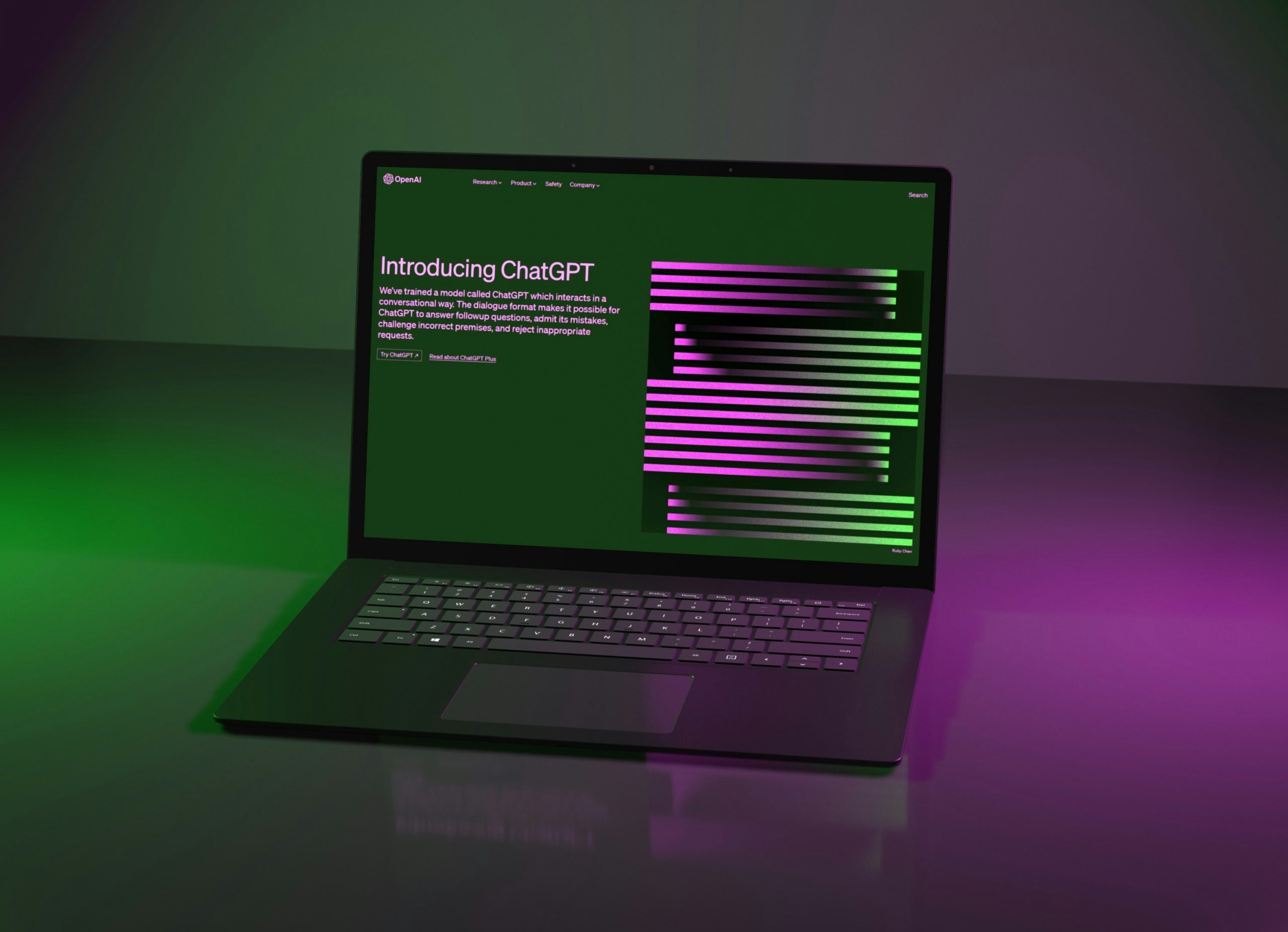
1. Overview of the Search Feature
The search functionality allows users to:
– Locate specific phrases, keywords, or topics within a conversation.
– Jump to particular points in long threads without manually scrolling.
– Improve efficiency in retrieving previously discussed topics.
The feature is especially helpful for power users who engage in long and detailed discussions or who use the app for project management, brainstorming, or research.
2. Accessing the Search Feature
To use the search feature in the ChatGPT desktop app, follow these steps:
1. Launch the App:
Open the ChatGPT desktop app on your Mac or Windows computer.
2. Open a Conversation:
Navigate to the chat thread where you want to search for specific content. You can open recent conversations or search within archived ones.
3. Activate Search:
– On most platforms, use the keyboard shortcut Ctrl + F (Windows) or Cmd + F (Mac) to activate the search bar.
– Alternatively, look for a magnifying glass icon or a “Search” field, typically located at the top of the chat window.
4. Enter Keywords:
Type the word, phrase, or topic you’re looking for into the search bar. The app will highlight matching results within the conversation.
3. Using Advanced Search Techniques
For more precise and effective searches, consider these advanced techniques:
A. Search by Specific Keywords
Type precise terms to narrow down results. For instance, instead of searching for “error,” try “syntax error in Python” to locate specific discussions.
B. Use Quotation Marks for Exact Matches
If you need to find an exact phrase, enclose it in quotation marks. For example:
– Searching for “machine learning model” will only show instances where the entire phrase appears.
C. Case Sensitivity
The search function in most apps is case-insensitive, meaning it treats “apple” and “Apple” the same. However, check settings if this behavior differs.
D. Navigate Through Results
After entering a keyword, use arrow icons or Enter/Return to jump between different instances of the search term.
E. Combine Keywords
If supported, you can use Boolean operators like AND, OR, or NOT for complex searches. For example:
– Searching AI AND ChatGPT retrieves results containing both terms.

4. Practical Applications of the Search Feature
Here are a few scenarios where the search feature can enhance your ChatGPT experience:
A. Revisiting Past Conversations
Search for specific advice, code snippets, or recommendations provided in earlier discussions. This is especially useful for recurring projects.
B. Quick Reference
Locate FAQs, step-by-step guides, or recurring instructions without scrolling through lengthy threads.
C. Error Troubleshooting
Search for error codes or debugging advice previously discussed with ChatGPT to expedite problem-solving.
D. Academic Research
If you’re using ChatGPT for brainstorming or learning, the search tool helps retrieve specific details on topics like history, science, or literature.
5. Troubleshooting the Search Feature
If the search functionality is not working as expected, consider these fixes:
A. Update the App
Ensure you’re using the latest version of the ChatGPT desktop app. Updates often include bug fixes and improved features.
B. Check Search Scope
Verify that you are searching within the correct conversation or workspace.
C. Restart the App
Close and relaunch the app to resolve minor glitches.
D. Contact Support
For persistent issues, reach out to OpenAI’s support team through the app’s help section or official website.
6. Tips for Efficient Searching
– Organize Conversations: Name or tag important conversations to make future searches more straightforward.
– Bookmark Key Messages: If the app supports bookmarks, save crucial messages for quick access.
– Practice Keyword Optimization: Use distinct and memorable terms in conversations to make searching easier later.
The search feature in the ChatGPT desktop app is a game-changer for navigating extensive conversations. By mastering this tool, you can save time, boost productivity, and ensure you always have easy access to the information you need. With its intuitive interface and advanced capabilities, the ChatGPT desktop app offers a seamless experience for both casual and professional users.








