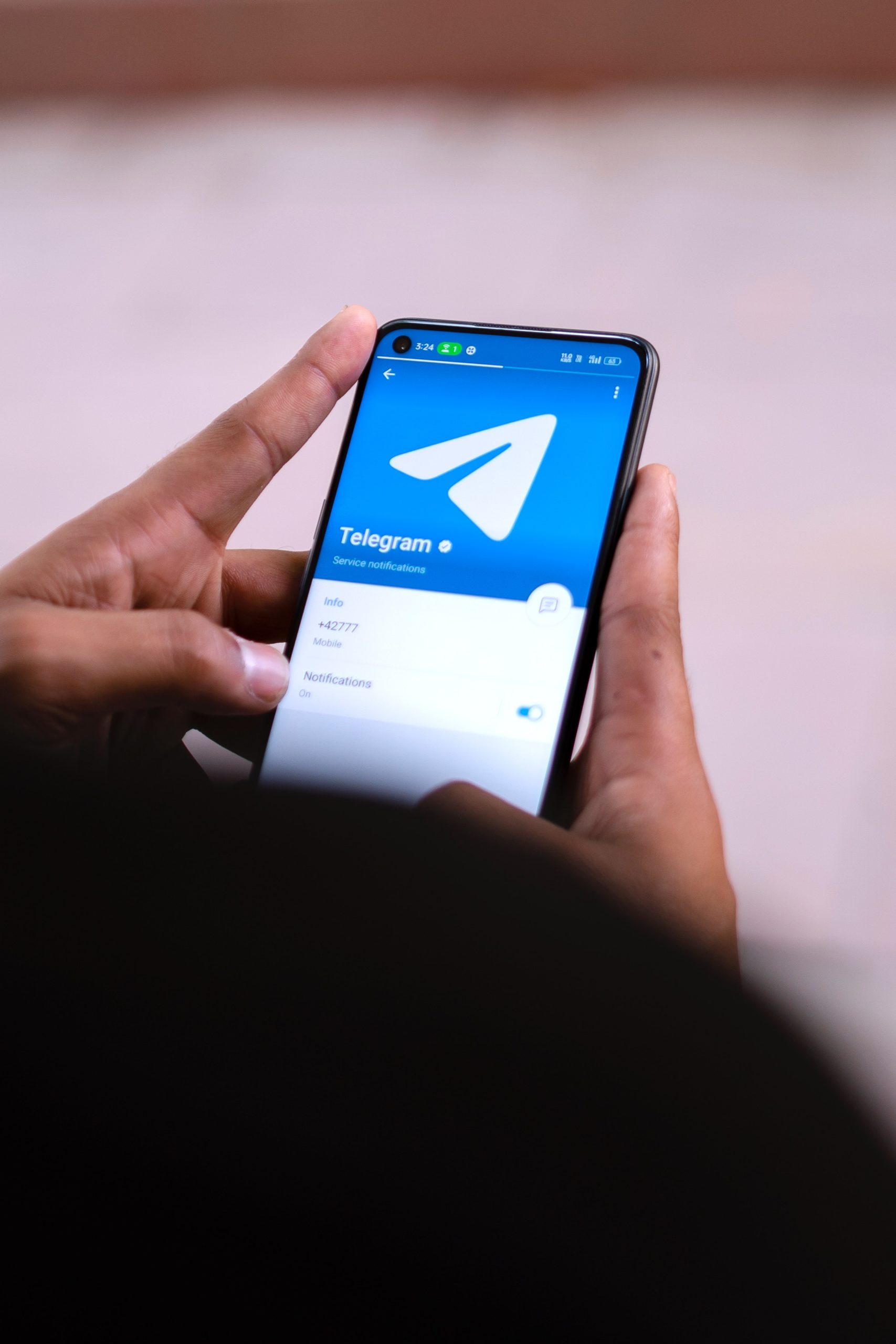
Telegram is a popular messaging app that offers a secure, feature-rich platform for communication. However, users sometimes encounter issues with syncing new contacts. This can be frustrating, especially if you rely on the app for seamless interaction. Here’s a comprehensive troubleshooting guide to address and fix contact syncing problems in Telegram.
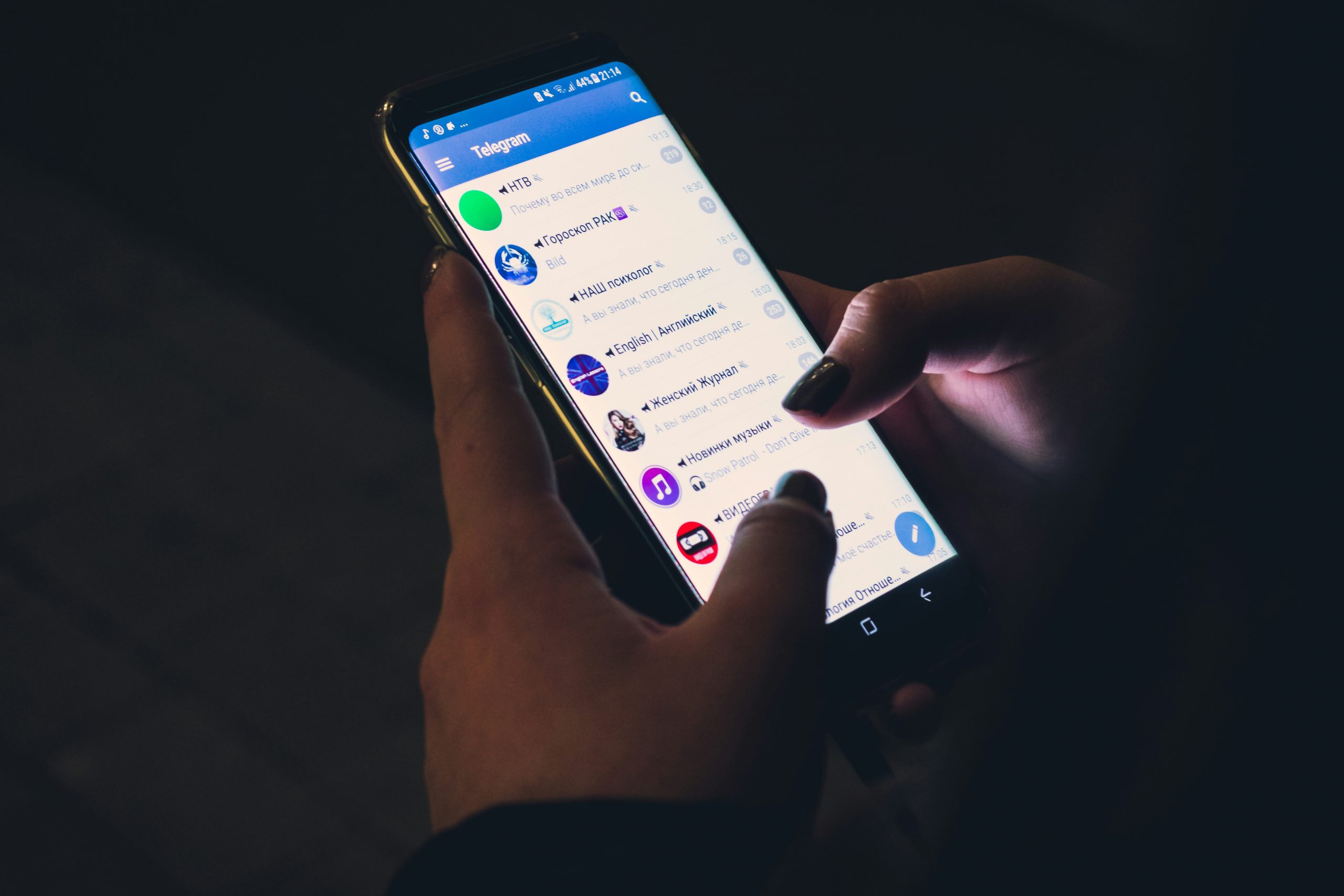
1. Enable Contact Sync in Telegram
Telegram must be configured to sync contacts with your phone. If this setting is disabled, new contacts won’t appear in the app.
– For iOS:
1. Open Telegram.
2. Navigate to Settings > Privacy and Security > Data Settings.
3. Enable the Sync Contacts option.
– For Android:
1. Open Telegram.
2. Go to Settings > Privacy and Security > Sync Contacts.
3. Toggle on the feature.
If this option is already enabled, toggle it off and on again to force a sync.
2. Check Contact Permissions
If Telegram doesn’t have access to your phone’s contact list, it won’t sync new contacts.
– For iOS:
1. Go to your device’s Settings > Telegram > Contacts.
2. Ensure the Contacts toggle is enabled.
– For Android:
1. Open your device’s Settings > Apps > Telegram > Permissions.
2. Verify that Contacts permission is granted.
3. Update the Telegram App
Using an outdated version of Telegram can cause syncing issues. Ensure you’re running the latest version.
– Update the app:
– For iOS: Open the App Store, go to Updates, and update Telegram if available.
– For Android: Open the Google Play Store, search for Telegram, and tap Update.
4. Clear Telegram Cache
Sometimes, excessive cache data can interfere with the app’s performance, including contact syncing.
– For iOS:
1. Open Telegram and navigate to Settings > Data and Storage > Storage Usage.
2. Tap Clear Entire Cache.
– For Android:
1. Go to Settings > Apps > Telegram > Storage.
2. Select Clear Cache.
5. Verify Your Internet Connection
A stable internet connection is crucial for syncing contacts. If your connection is weak or unstable, Telegram may fail to update the contact list.
– Switch between Wi-Fi and mobile data to see if it resolves the issue.
– Restart your router or reconnect to the network for a stronger connection.
6. Restart the App or Device
Temporary glitches can sometimes disrupt Telegram’s functionality.
– Restart Telegram: Force quit the app and reopen it.
– Restart your phone: Turn off your device, wait a few seconds, and power it back on.
7. Manually Refresh Contacts
If syncing doesn’t happen automatically, try refreshing your contact list manually:
1. Open Telegram.
2. Navigate to the Contacts tab.
3. Pull down the screen to refresh the contact list.
8. Ensure Contacts Are Saved Correctly
Telegram uses phone numbers to identify contacts. If numbers aren’t saved in the correct format, they might not sync. Ensure:
– Numbers include the correct country code.
– Your contacts are registered on Telegram.
9. Reset Network Settings
If the issue persists, resetting your network settings may help.
– For iOS:
1. Go to Settings > General > Reset > Reset Network Settings.
2. Confirm and restart your device.
– For Android:
1. Navigate to Settings > System > Reset Options > Reset Wi-Fi, Mobile & Bluetooth.
2. Confirm the reset.
10. Reinstall Telegram
If none of the above steps work, reinstalling Telegram can resolve underlying issues.
1. Uninstall the app from your device.
2. Download and install the latest version from the App Store or Google Play Store.
3. Log in again and allow contact sync during the setup process.
11. Contact Telegram Support
If all else fails, reach out to Telegram’s support team for assistance:
1. Open Telegram and navigate to Settings > Ask a Question.
2. Provide detailed information about the issue.
You can also submit your issue via the Telegram Support Page.
Contact syncing issues in Telegram are usually tied to permissions, settings, or connectivity. By following this troubleshooting guide, you should be able to resolve most problems and get your contacts synced seamlessly. If the issue persists, Telegram’s support team can offer further assistance.






