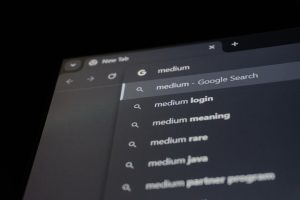WooCommerce is a powerful eCommerce platform that allows businesses to manage products efficiently. However, encountering issues such as product images disappearing can be both frustrating and harmful to your online store’s functionality. If your WooCommerce images keep deleting without explanation, this troubleshooting guide will help you identify the possible causes and solutions.
Common Reasons Why WooCommerce Images Disappear
Understanding the root cause of disappearing images is crucial to implementing an effective fix. Below are some of the most common reasons for this issue:
- File Permission Issues: Incorrect file and folder permissions on your server can lead to images being inaccessible or deleted.
- Plugin Conflicts: Some third-party plugins may interfere with image management in WooCommerce.
- Cache Problems: Cached data can sometimes conflict with the latest updates, making images appear missing.
- Theme-Related Issues: Some WordPress themes might override or misconfigure image handling.
- Database Corruption: Corrupt database entries can prevent images from displaying correctly.
- Accidental Deletion: If images are improperly managed, they may be deleted by accident.
How to Fix the Issue
1. Check File and Folder Permissions
Incorrect permissions on your server might cause WordPress to lose access to certain images. To fix this:
- Connect to your website via FTP or cPanel.
- Navigate to
wp-content/uploads. - Ensure that the folder permissions are set to
755and file permissions to644.
If permissions were incorrect, updating them should restore missing images.
2. Troubleshoot Plugin Conflicts
Plugins, especially those affecting media management or performance optimization, may cause images to disappear. To check for conflicts:
- Deactivate all plugins temporarily.
- Check if the images reappear.
- Reactivate plugins one by one to identify the culprit.
- Once the problematic plugin is found, consider updating it or replacing it with an alternative.
3. Clear Cache
Outdated cache files may prevent your images from displaying properly. To resolve this:
- Clear your website’s cache if you use a caching plugin like WP Rocket or W3 Total Cache.
- Flush the cache on your hosting provider if applicable.
- Hard refresh your browser using
Ctrl + F5(Windows) orCmd + Shift + R(Mac).

4. Review Theme Settings
Sometimes, themes may override image output settings, causing images to disappear. To check for theme-related problems:
- Temporarily switch to a default theme like Twenty Twenty-One.
- Check if the images appear correctly.
- If switching the theme resolves the issue, consult the theme developer for a fix.
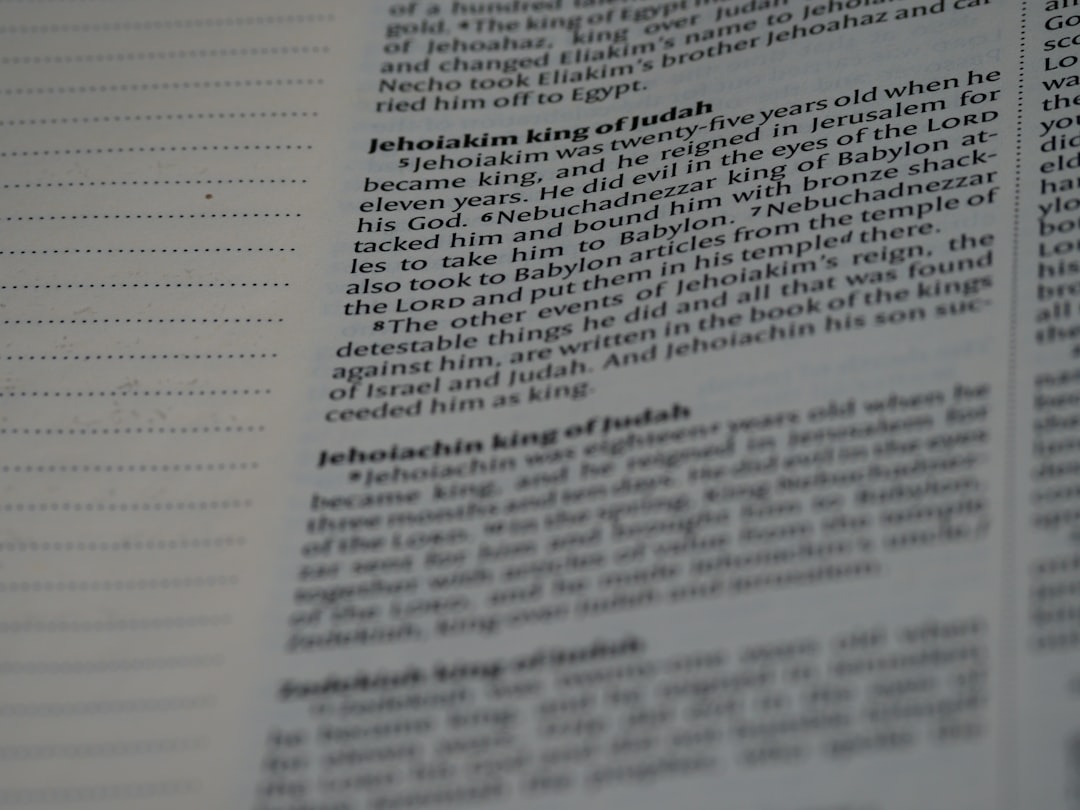
5. Repair Your WooCommerce Database
Corrupt database entries can interfere with media files. To repair your WooCommerce database:
- Go to
WordPress Dashboard > WooCommerce > Status. - Click on the
Toolstab. - Locate the option to Recount Terms and Regenerate Product Lookup Tables.
- Run these tools and check if the issue resolves.
6. Restore Missing Images
If images were accidentally deleted, you might be able to restore them:
- Check your hosting provider’s backup system.
- Look for WooCommerce image backups in services like UpdraftPlus or Jetpack.
- If the images were recently removed, you might find them in the WordPress Media Library’s Trash.
Preventing Future Image Loss
To ensure this issue does not reoccur, follow these best practices:
- Regularly back up your website using a reliable backup plugin.
- Limit the number of active plugins to prevent conflicts.
- Keep WooCommerce, your theme, and plugins updated to the latest versions.
- Maintain proper file permissions to prevent accidental deletions.
Conclusion
WooCommerce images disappearing can be a frustrating issue, but with proper troubleshooting, the problem can often be resolved quickly. By checking file permissions, clearing cache, repairing the database, and preventing plugin conflicts, you should be able to restore missing images efficiently. If issues persist, consider reaching out to WooCommerce support or your hosting provider for further assistance.